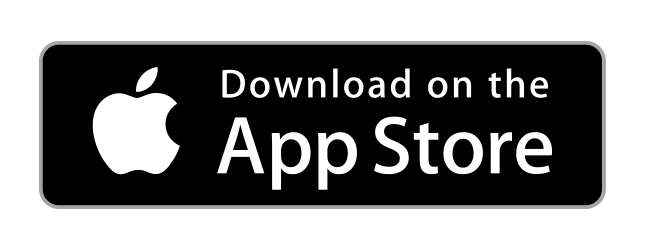
Prayer Wall
Everyone has access to the prayer wall by clicking on the "Prayer Wall" left menu tab. Any member can post a prayer request, and any admin can post a prayer request on behalf of any member (i.e. someone is sick and can't post themselves but needs prayer!)
Posting Prayer Requests
- To post a prayer request, click the '+ Request' button.
- Enter the prayer request information
- Subject - the quick subject line folks will see on the initial page (Prayer Wall) and what's included on text and email notifications.
- Request Type - The category of the prayer request which can be used for filtering the prayer requests on the prayer wall.
- Notes - The actual prayer request.
- Sharing - Members have the ability to mark their request public or private.
- Share Publicly - Visible to everyone within your congregation on the Prayer Wall.
- Do Not Share - Will not not display on the Prayer Wall at all. Admins will still see your information in the backend to be able to pray for the request.
- Notifications - This is where folks can finally 'Get Personal' with prayer. This setting works if your account owner has allowed email / text notifications within your account settings.
- Email - Get an email notification every time someone notes they've prayed for your request.
- Text - Get a text notification every time someone notes they've prayed for your request.
- Administrators - This is only available to 'admins' and allows them to submit the prayer request on behalf of one of your members. This is useful if someone needs prayer and unable to post their own request. The notifications, if applicable, will send to the assigned member and not the admin who submitted the request.
- Click the 'Create' button to submit the request.
Managing Requests
- Click the 'My Requests' button to view the requests that are assigned to you. These are requests that either you have submitted or that have been submitted on your behalf from an 'admin'. This allows you to edit the requests to post updates, change info, change sharing options etc. Refer to the creating requests steps above for more info.
Viewing and Praying for Requests
- Click on any request 'Subject' link to access that prayer request from the Prayer Wall. Once accessed, you'll be able to navigate forward and backward through the requests on the prayer wall.
- Click the 'Pray For This' button to note that you've prayed for the request. Based on the account settings and prayer request settings, the corresponding notifications will be sent and the Known Prayer Count total will be updated.
- Note: To avoid duplicate click mistakes, the 'Pray For This' button will disable for 5 minutes if you click that you've prayed for someone. Please visit and pray for other requests and revisit the original request after 5 minutes should you want to note that you've prayed more than once for that request.
No questions yet.